My Profile is the central hub to manage your ShieldHub account. You can access your profile buy clicking the My Profile item from the left sidebar navigation.

Personal Profile
Keeping you personal & business profile up to date is important to ensuring your clients and partners have up to date information about you. Adding a profile image helps your clients verify you, and show up in the ShieldID™ search results.
Changes made to this section are automatically saved
Personal Information
As a registered ShieldHub user, you can keep your personal information up to date. This information must be verified as part of the identification process during your background check. Once your personal information has been verified, you information will be locked as a ShieldHub Verified User.
For more information about the ShieldHub Verified Visit the solutions articles: Verifying your Identity & ShieldHub Verified Users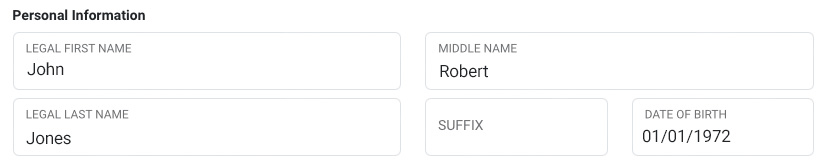
Communications & Security
The Communications and Security section of your profile is designed to help you manage your contact details and authentication methods. Your ShieldHub profile supports multiple email addresses and phone numbers. As a ShieldHub user, you can add or remove emails and phone numbers as needed to keep your contact information up to date.
You can add new contact methods by clicking the Add and Verify Contact Button:
 Method Details
Method Details
 | Unverified points of contact are ones that have been added, but have not been verified by ShieldHub. Only Verified contacts can be used for primary and authentication. |
 | Verified points of contact are ones that we have been able to verify that you have access to. To make it easy and simple, you can verify your contact method at the point of adding. Simply enter the code the system send you to verify you have access to that email or phone number.
 |
 | Primary indicates that this is your currently primary point of contact.
|
 | This indicates that this is your preferred method for MFA (Multi-Factor Authentication)
|
Current Home Address
This is where you keep your addressing information up to date.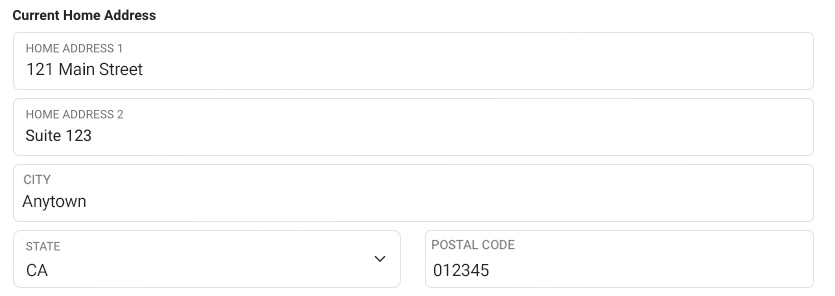
Address
Your business name is an important part of your profile, as it's visible to your client network connections. Help them find you easier by ensuring your business name is available to them.

Profile Information
The right sidebar of your profile contains your profile picture, and is visible to clients and users searching for your information.
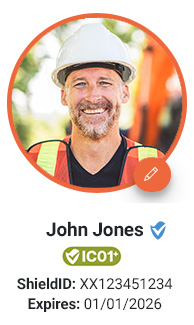
| Profile Photo | Click the pencil action button in the lower right corner to upload a current photo. This photo is available in search results. |
| Name | Your full name is presented |
 | This indicates a ShieldHub Verified User. Being ShieldHub indicates that their identity has been checked against a government issued ID as part of the background check process. |
| ShiedScore | Your ShieldScore as represented in IC01+ - IC04 |
| ShieldID | This is the unique identifier that you can provide to users to search and verify your ShieldScore. |
| Expires | ShieldScore expiration date |
Password
Use this section to update your password. The confirmed password must match to save.
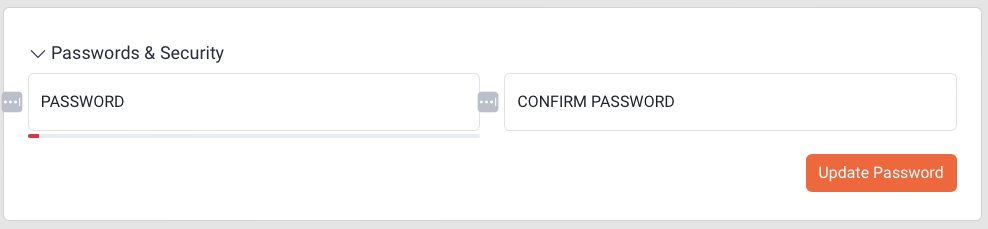
Privacy & Personal Data
Use this section to set global preferences as to how you want to handle your network and results.
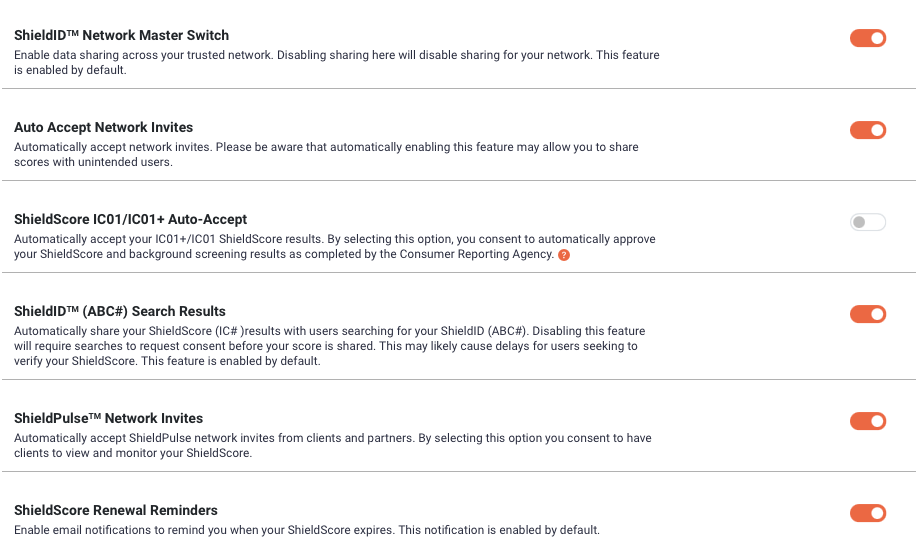
| ShieldID™ Network Master Switch | Enable data sharing across your trusted network. Disabling sharing here will disable sharing for your network. This feature is enabled by default. |
| Auto Accept Network Invites | Automatically accept network invites. Please be aware that automatically enabling this feature may allow you to share scores with unintended users. |
| ShieldScore IC01/IC01+ Auto-Accept | Automatically accept your IC01+/IC01 ShieldScore results. By selecting this option, you consent to automatically approve your ShieldScore and background screening results as completed by the Consumer Reporting Agency. |
| ShieldID™ (ABC#) Search Results | Automatically share your ShieldScore (IC# )results with users searching for your ShieldID (ABC#). Disabling this feature will require searches to request consent before your score is shared. This may likely cause delays for users seeking to verify your ShieldScore. This feature is enabled by default. |
| ShieldPulse™ Network Invites | Automatically accept ShieldPulse network invites from clients and partners. By selecting this option you consent to have clients to view and monitor your ShieldScore. |
| ShieldScore Renewal Reminders | Enable email notifications to remind you when your ShieldScore expires. This notification is enabled by default. |
Was this article helpful?
That’s Great!
Thank you for your feedback
Sorry! We couldn't be helpful
Thank you for your feedback
Feedback sent
We appreciate your effort and will try to fix the article